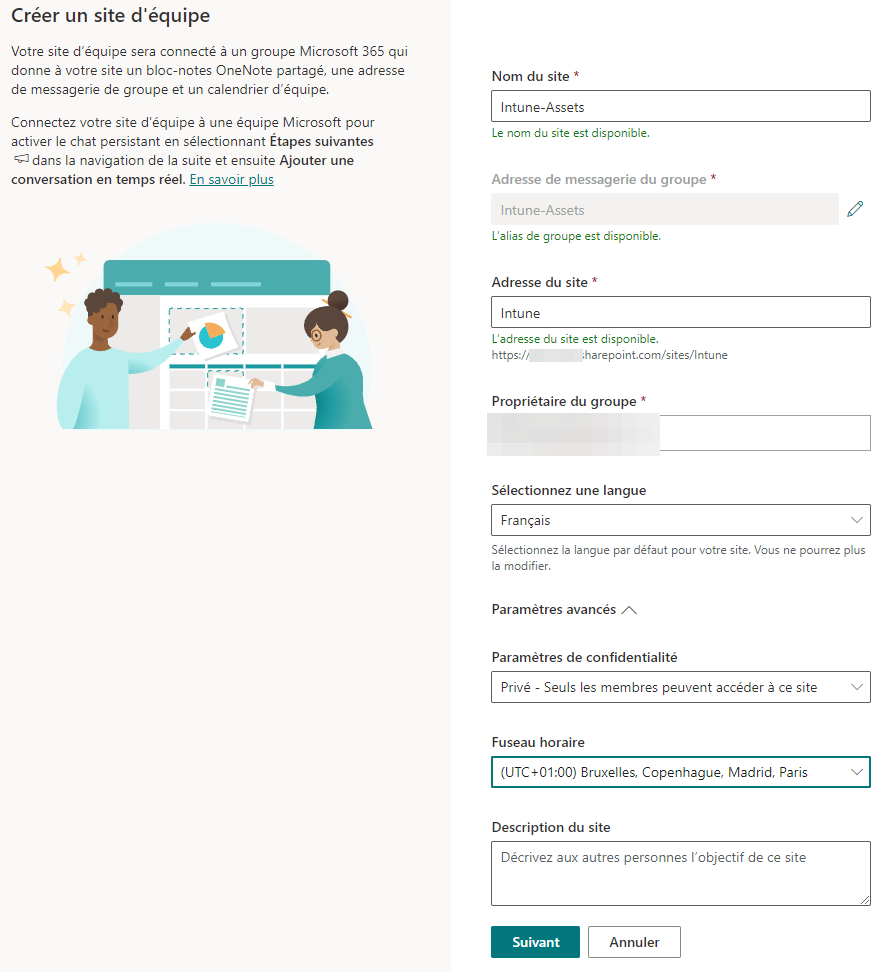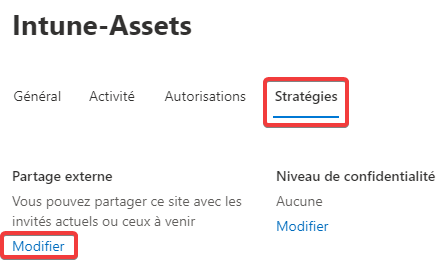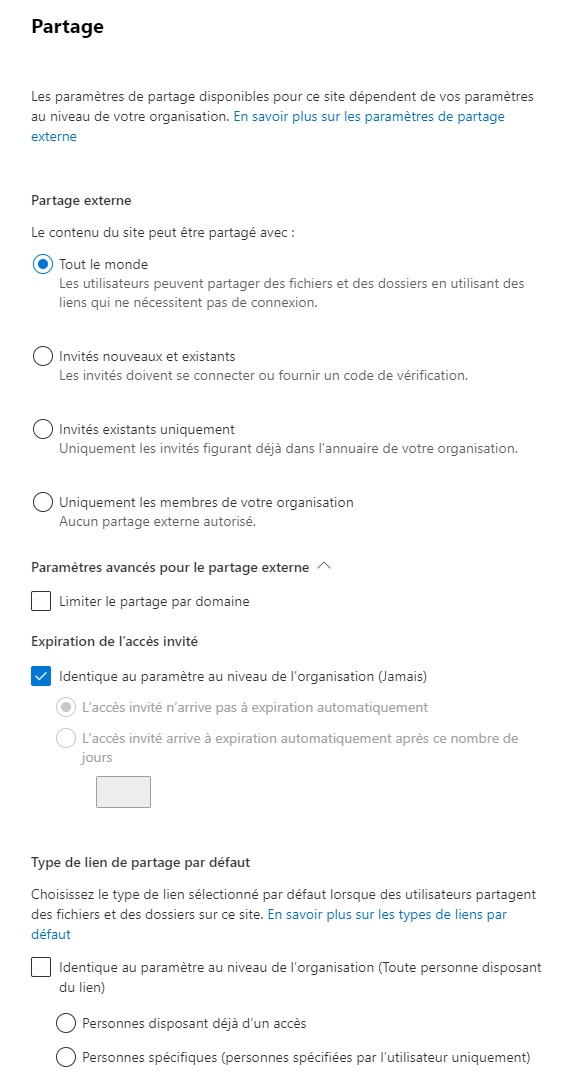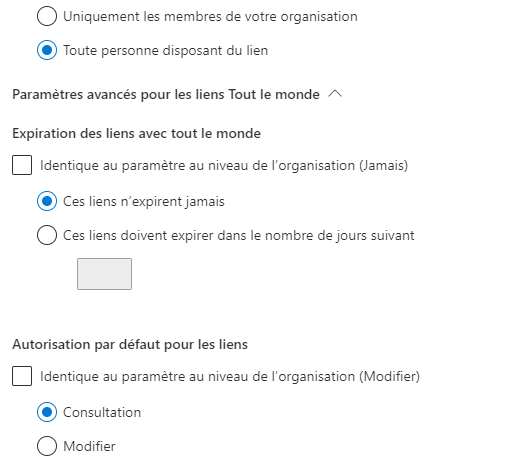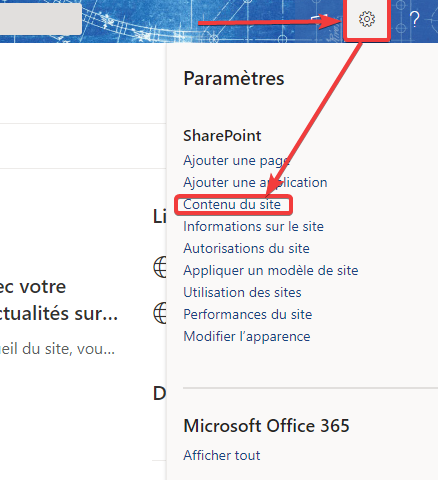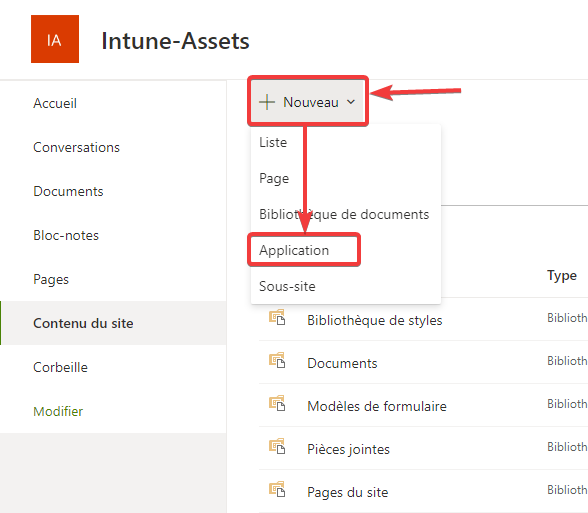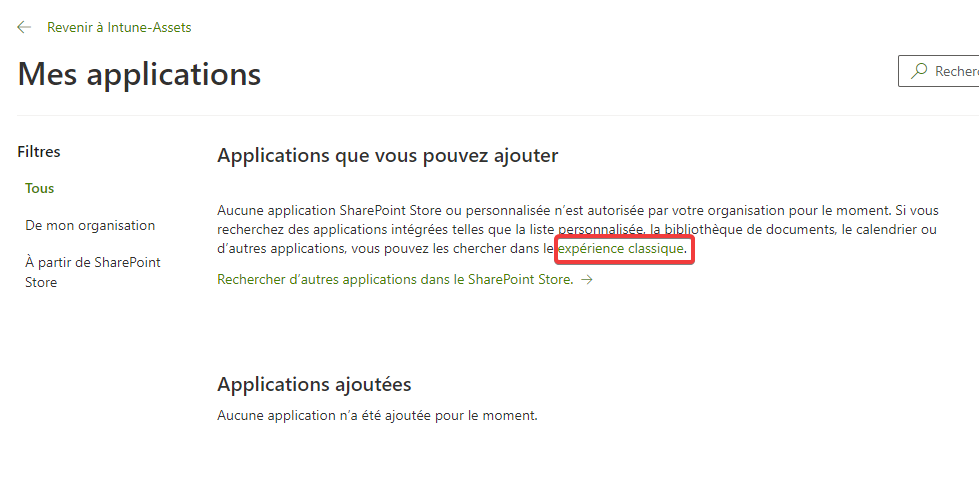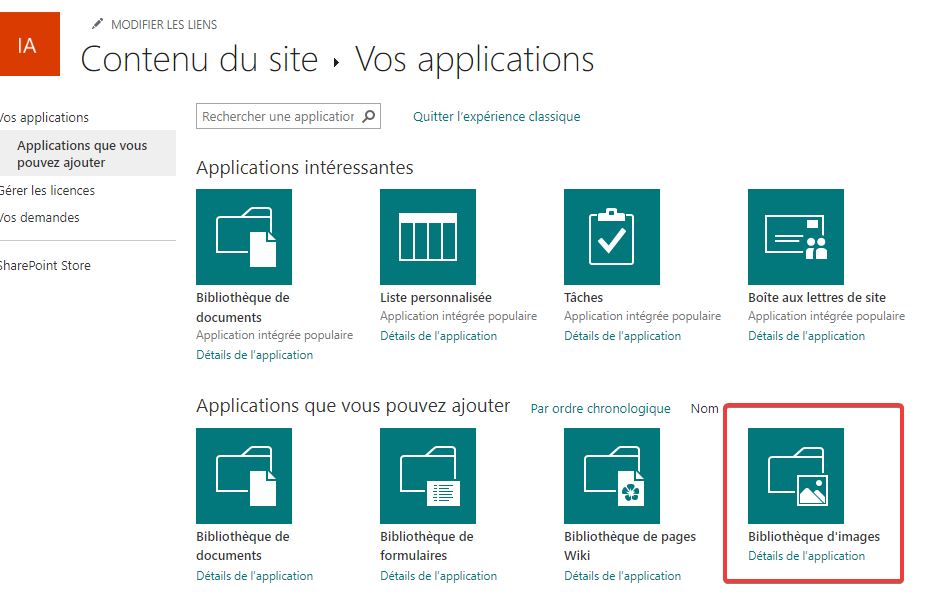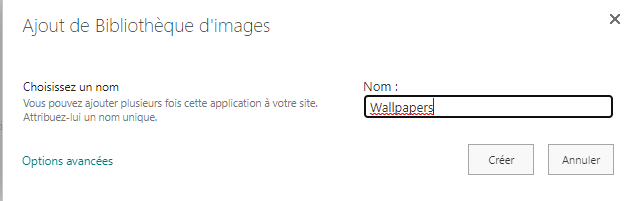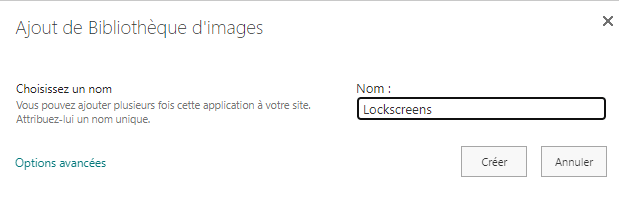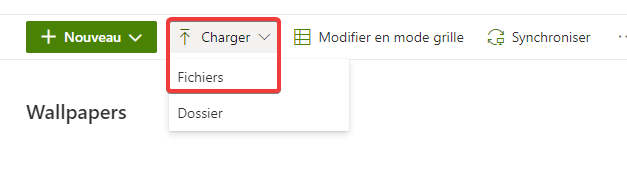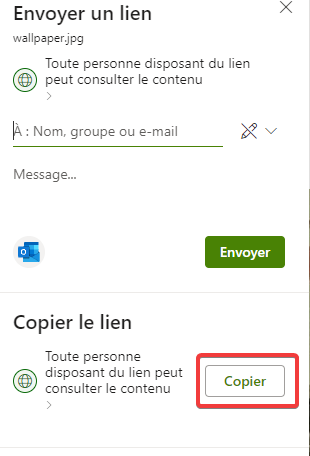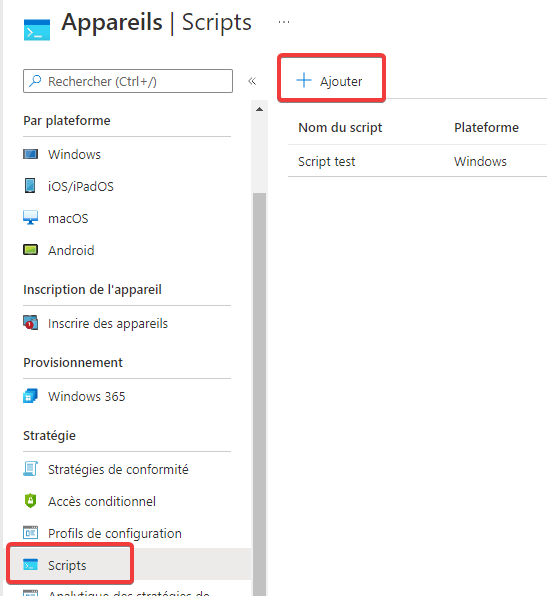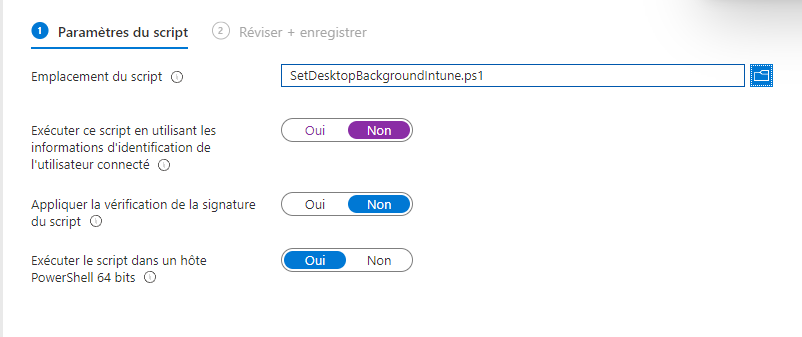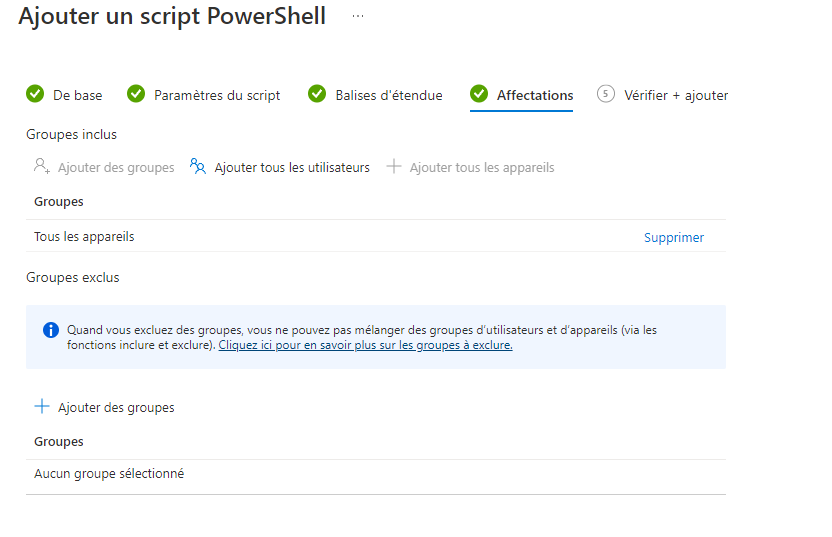Configurer le papier peint par défaut sur Windows 10 Pro
D'après la page précédente, il est impossible d'utiliser ce paramètre avec Windows 10, mais il est possible de faire autrement.
Tout d'abord, il nous faut un répertoire pour stocker l'image si elle n'est pas publique : blob, container, ...
Nous allons utiliser Sharepoint. On crée un site d'équipe avec une adresse du site court (pour éviter le soucis d'url trop longue Sharepoint).
On clique ensuite dessus et dans l'onglet "Stratégies" et "Partage externe" :
Il est important d'appliquer ces paramètres.
On se rend ensuite sur le SharePoint, on clique sur les paramètres et "Contenu du site".
On crée une application.
On clique sur "expérience classique".
On choisit "Bibliothèque d'images".
On lui donne un nom.
Si on souhaite définir un écran de verrouillage, on refait de même mais avec le nom "Lockscreens".
On clique sur "Wallpapers" et on rajoute notre image.
On sélectionne l'image puis "Partager".
On copie le lien et on le stocke sur un notepad (ou OneNote...).
On change la variable $url pour y mettre le lien précédemment copié.
Ensuite, il faut rajouter le script dans Intune.
Après une ou plusieurs minutes lors de l'ouverture de la session, le papier-peint sera changé. L'utilisateur pourra toujours le changer.
<#
.SYNOPSIS
Allows you to set the backgroup on a Windows 10 device that isn't just Windows 10 Enterprise using Microsoft Intune
.DESCRIPTION
This script set background image using Microsoft Intune SideCar/Client PowerShell feature.
For what every reason Microsoft has restricted the Microsoft Intune CSP setting "DesktopImageUrl"
to Windows 10 Enterprise. The setting was introduced as part of the Personalization CSP in Windows 10 version 1703.
Several of my customers have enterprise edition but I also have some that only have Windows 10 Pro.
Some of the customers that have Windows 10 Enterprise, but upgrades from Windows 10 Pro as part of the Windows 10 Enterprise E3
license see that the background policy doesn't apply as expected or sporadic. I'm not sure whether this is
caused by a conflict or the fact that the "DesktopImageUrl" setting doesn't get re-applied after the upgrade
I am not sure. It does not seems to work as the customers expect, which should be the goal of this property.
For more information about the Windows 10 personalization CSP policy see this article:
https://docs.microsoft.com/da-dk/windows/client-management/mdm/personalization-csp
.NOTES
Author: Peter Selch Dahl from APENTO ApS
Website: http://www.APENTO.com
Last Updated: 11/17/2018
Version 1.0
#DISCLAIMER
The script is provided AS IS without warranty of any kind.
#>
#Open the folder en Windows Explorer under C:\Users\USERNAME\AppData\Roaming\CustomerXXXX
########################################################################################
$path = "C:\Intune"
$RegKeyPath = "HKLM:\SOFTWARE\Microsoft\Windows\CurrentVersion\PersonalizationCSP"
$DesktopPath = "DesktopImagePath"
$DesktopStatus = "DesktopImageStatus"
$DesktopUrl = "DesktopImageUrl"
$StatusValue = "1"
########################################################################################
If(!(test-path $path))
{
New-Item -ItemType Directory -Force -Path $path
}
$acl = get-acl $path
$acl.SetAccessRuleProtection($true,$true)
$acl | set-acl
$acl = get-acl $path
$AccessRule = New-Object System.Security.AccessControl.FileSystemAccessRule('utilisateurs authentifiés', "ReadAndExecute", 'ObjectInherit, ContainerInherit',"none", "Allow")
$acl.SetAccessRule($AccessRule)
$acl | Set-Acl
$url = ""
$output = $path + "\wallpaper.png"
Start-BitsTransfer -Source $url -Destination $output
########################################################################################
if (!(Test-Path $RegKeyPath))
{
Write-Host "Creating registry path $($RegKeyPath)."
New-Item -Path $RegKeyPath -Force | Out-Null
}
New-ItemProperty -Path $RegKeyPath -Name $DesktopStatus -Value $StatusValue -PropertyType DWORD -Force | Out-Null
New-ItemProperty -Path $RegKeyPath -Name $DesktopPath -Value $output -PropertyType STRING -Force | Out-Null
New-ItemProperty -Path $RegKeyPath -Name $DesktopUrl -Value $output -PropertyType STRING -Force | Out-Null
rundll32.exe user32.dll, UpdatePerUserSystemParameters
########################################################################################L'utilisateur ne pourra pas changer le fond d'écran.
Le script ne s'exécutera qu'une seule fois. Si vous souhaitez le relancer sur tous les appareils, il faut réimporter le script dans Intune.