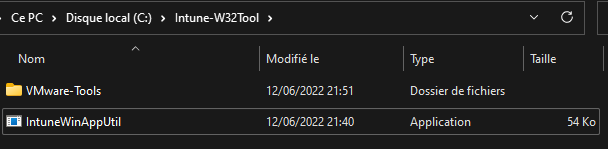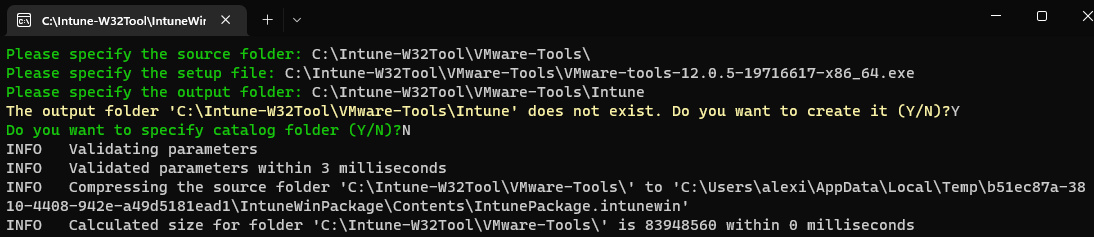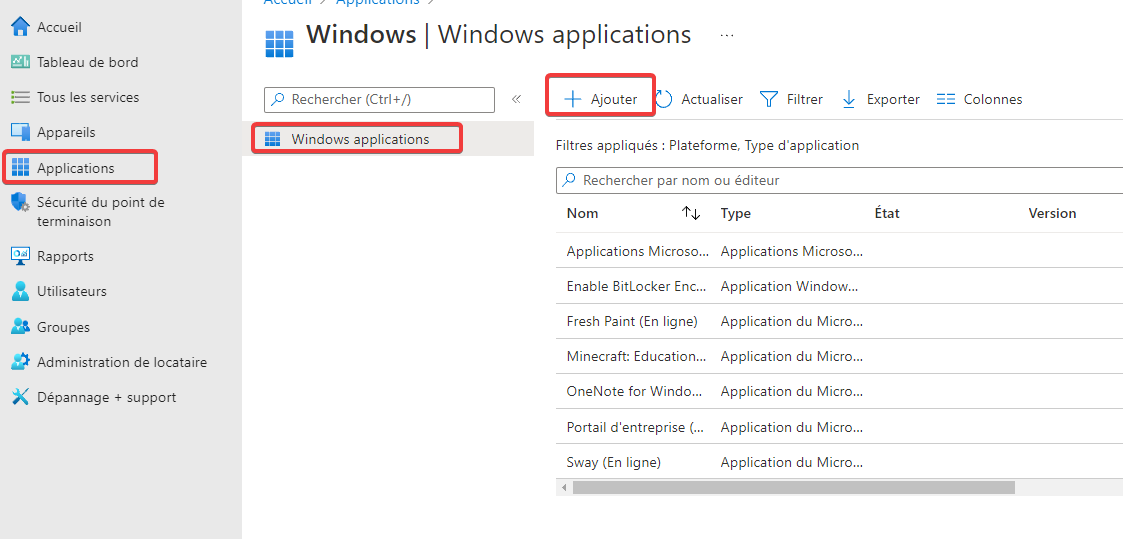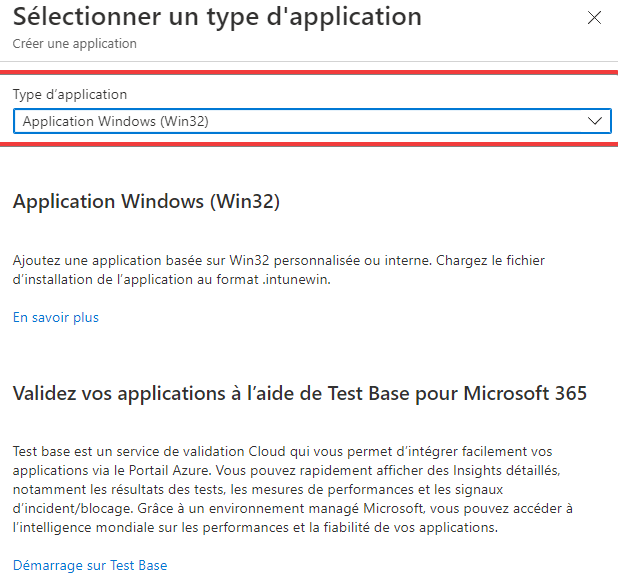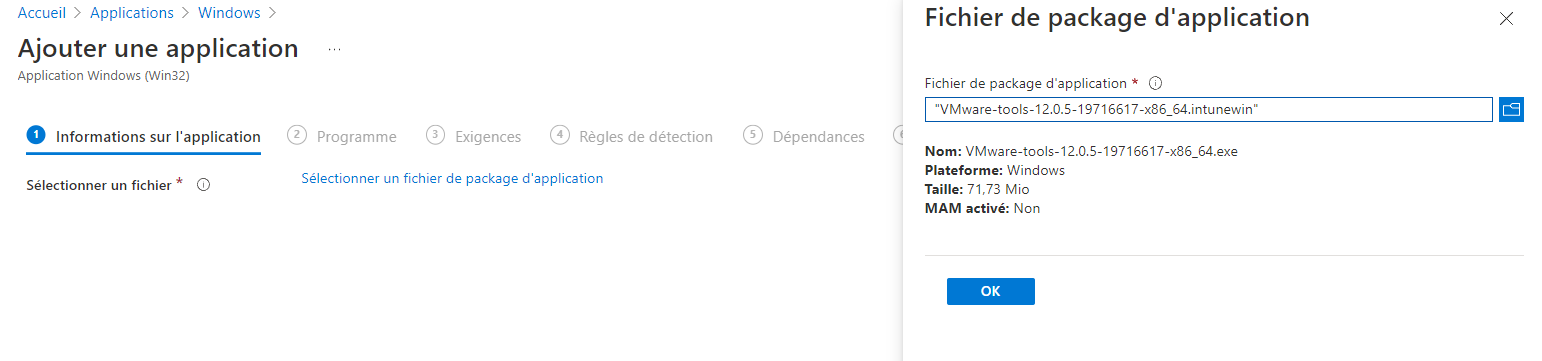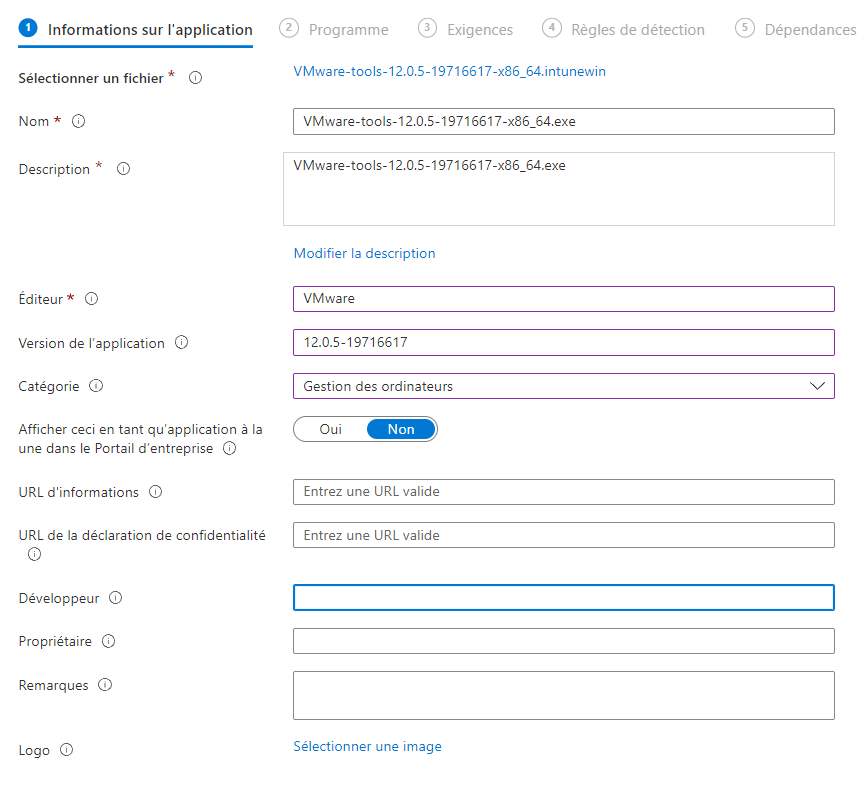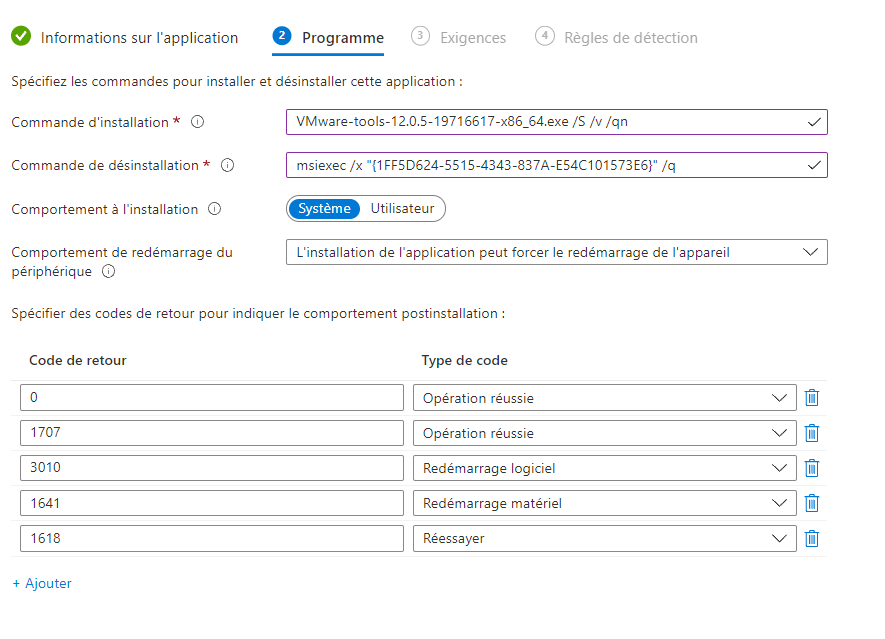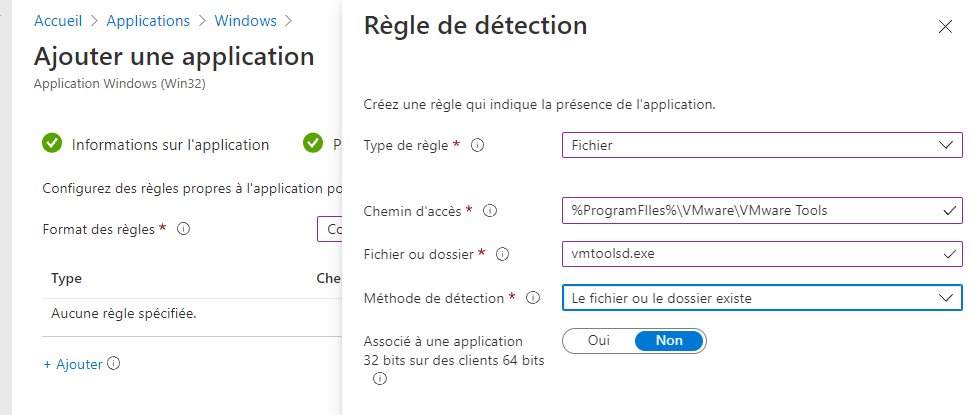Déployer des applications via Intune
On commence par télécharger l'outil de conversion : microsoft/Microsoft-Win32-Content-Prep-Tool: A tool to wrap Win32 App and then it can be uploaded to Intune (github.com)
L'outil peut être utilisé en ligne de commande via PowerShell ou CMD, ou on peut l'ouvrir et spécifier les arguments un par un.
En CLI : IntuneWinAppUtil -c <setup_folder> -s <source_setup_file> -o <output_folder> <-q>
Prenons exemple des VMware Tools.
Dans un dossier, on y déplace l'outil de Microsoft. On y crée un dossier "VMware-Tools" et on ajoute le .MSI pour installer VMware-Tools.
On lance l'outil via cmd ou powershell (on se place dans le dossier) et on spécifie les chemins.
Via un invité de commande, on se rend dans le dossier, dans mon cas :
cd C:\Intune-W32Tool
IntuneWinAppUtil -c C:\Intune-W32Tool\VMware-Tools -s C:\Intune-W32Tool\VMware-Tools\VMware-tools-12.0.5-19716617-x86_64.exe -o C:\Intune-W32Tool\VMware-Tools\Intune -qDans le portail Endpoint (d'Intune), on se rend dans "Applications" et "Ajouter".
On spécifie notre fichier généré précédemment.
On ajoute une règle de détection à l'onglet suivant.